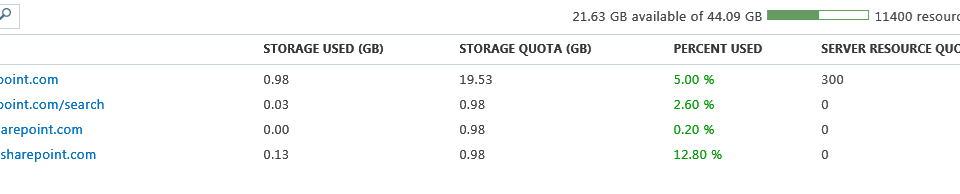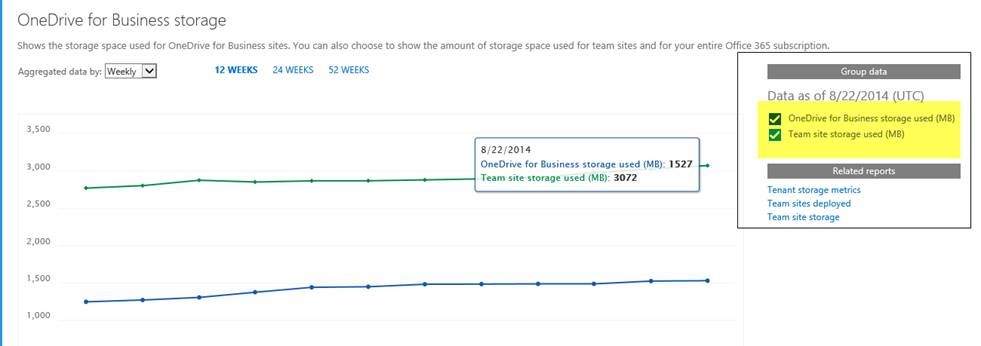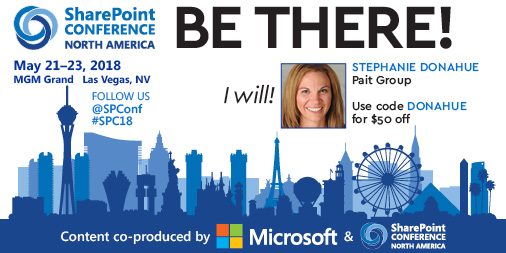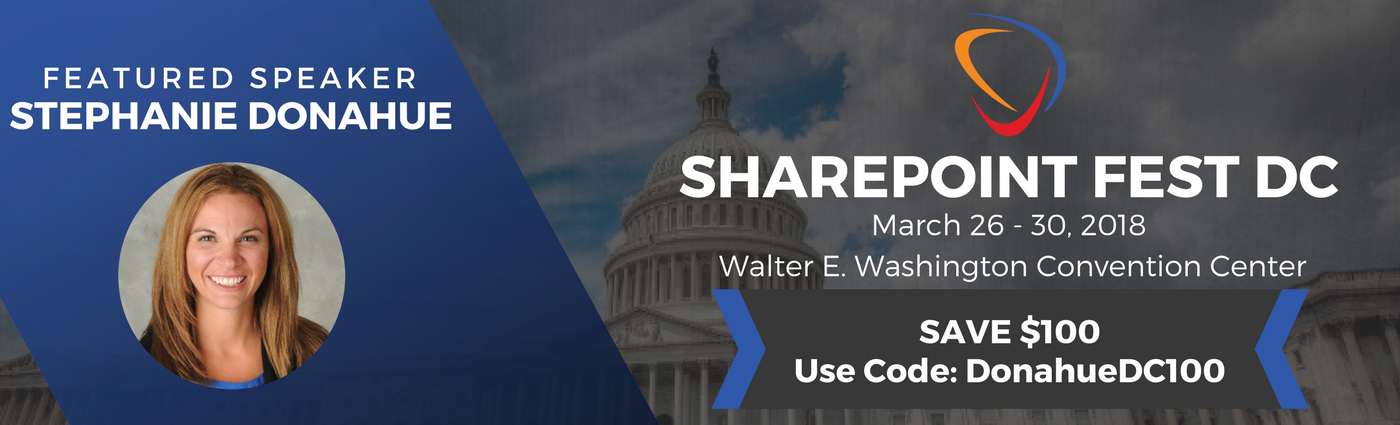With the way increased storage for OneDrive and SharePoint Online was recently announced, I have received some questions and concerns lately about how SharePoint Online storage works and how to know if I’m truly getting all the storage that has been promised to me!? One of my clients with this question has the E3 plan and had recently come across this article “SharePoint Online: software boundaries and limits” which states a site collection storage limit of up to 1TB:
There was also a recent announcement that every user is now allotted 1TB of space in OneDrive.
https://blog.onedrive.com/1tb-for-every-business-user-with-onedrive-for-business/
They sent a screenshot over of their SharePoint site collections as well, showing how their overall storage availability of roughly 44 GB.
Their questions were as follows:
*Why can’t I adjust my site collections to a 1TB storage quota?
*How do I know each of my users’ have been granted 1TB in their OneDrive?
Why can’t I adjust my Team Site Collection Storage quota to 1TB?
Microsoft has, in fact, increased the limit for OneDrive for Business and Team Sites. There is one BIG difference.
*EVERYONE gets 1TB per user for OneDrive at no additional cost
*The storage you were allotted for SharePoint Team Sites has not changed!
Sorry to break the bad news, but just because you have the capability of a SharePoint team site supporting 1TB, it does not mean they actually handed over that storage space for free – you have to buy it! That’s why you can’t just jump into your storage settings and make the adjustment. Team site storage is priced out at a cost per gigabyte (FB) per month once you are over your allotted amount and there are no longer limits to the amount of storage you can purchase. (Infinite tenant storage scale! For more info, go to this blog: http://blogs.office.com/2014/03/14/sharepoint-online-announces-1tb-site-collections-and-unlimited-tenant-storage-scale/ )
It’s also important to note that once you have purchased the storage space to support a 1TB site collection, you still have to submit a support ticket to adjust your storage quota that high.
How do I manage OneDrive storage?
The second question mentioned above surfaced because we no longer see our OneDrive storage listed on the site collection page in SharePoint administration. Your users’ OneDrive is just set to 1TB by default, you no longer have to update that manually. (They keep changing this process to keep us on our toes! 😉 You can confirm if an individual’s OneDrive has been updated to 1TB/rolled out to your tenant using instructions this link:
To view OneDrive storage for all users – go to your Office 365 admin center –
Reports > OneDrive for Business > OneDrive for Business Storage
On the right hand side, you can see checkboxes that help you see the difference between what OD4B is using vs your Team Site storage– screenshot below.
I hope this helps to clear up some of the questions surrounding OneDrive and site collection storage!