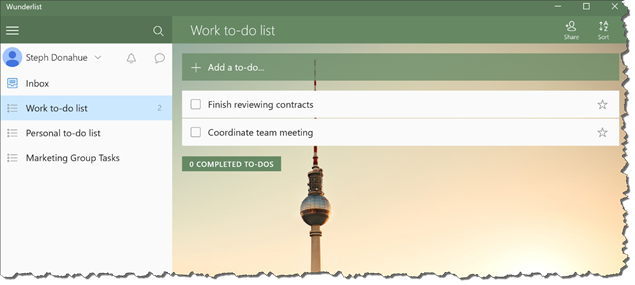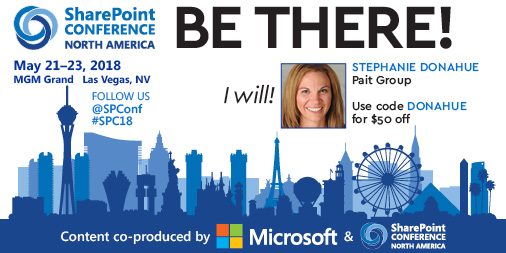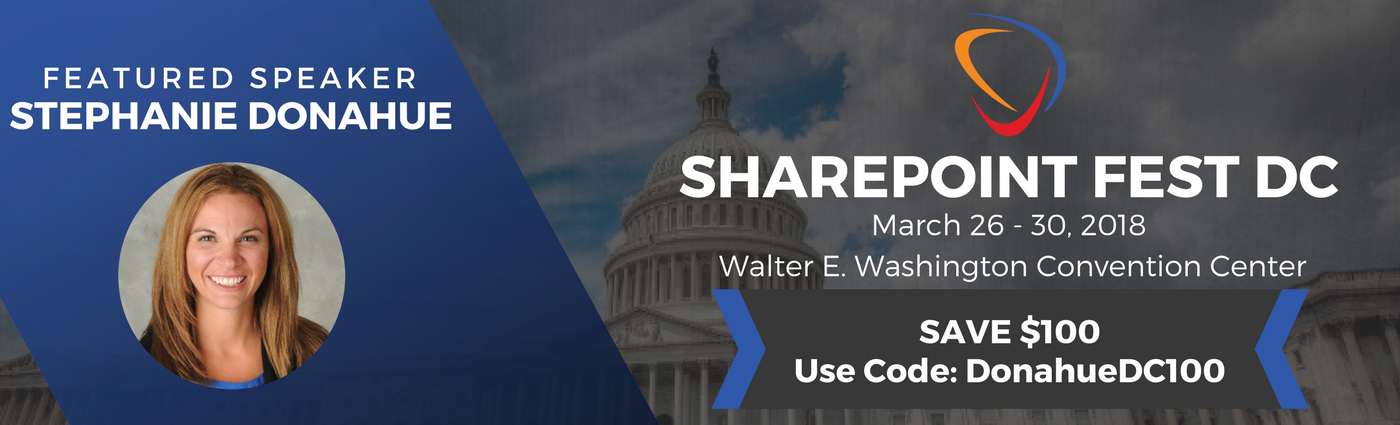5 Low-cost Tools for SharePoint Site Administrators and Power Users
It’s hard to get anything accomplished as you roll out Office 365 if you don’t have the proper tools to get the job done. Unfortunately, we don’t all have the budget to purchase every piece of software that would meet our needs. As power users and site administrators, we are often asked to do more with less, and that’s where these third-party tools come in! I’ve spent years working for and with companies on a limited budget, so here are a few of my favorite things.
Wunderlist
Are you having trouble keeping track of your tasks? Using email like a to-do list? Post-it notes everywhere? Wunderlist is the application that might be the answer to your problems. Wunderlist is a cloud-based task management system that allows you to easily create multiple to-do lists from any device. While it doesn’t directly integrate with SharePoint, you can connect Wunderlist to Microsoft Office Groups and Teams so update notifications will populate the conversation streams. It’s the perfect easy-to-use product when you don’t need an elaborate task list in Microsoft Project or when you need a mobile friendly app.
- Collaborate with teams and keep personal lists private
- Assign tasks to others and receive notifications as tasks are completed
- Collaborate with external vendors and partners
- Integrate with Groups, Teams, Outlook, and Flow
-
Use your mobile application on the go or the desktop client while you are at your desk
Cost: Free
Learn more:
https://www.wunderlist.com
Other task management options: SharePoint task list, Microsoft Project, Trello
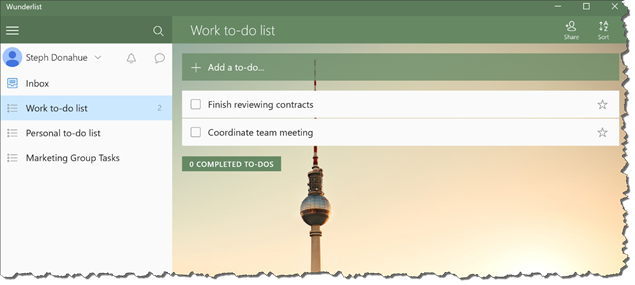
XMind
Mind-mapping is the process of building a diagram to organize information. Don’t let that concept intimidate you! XMind is another easy-to-use tool that takes the stress out of documenting the meandering conversations that happen when you’re trying to figure out “How do we use SharePoint?” You can choose from a variety of templates and design layouts to help you get started and make sure to visit the “Mind Maps” link on their site for examples. This tool is also helpful for idea sharing that happens on conference calls when a whiteboard isn’t available and improves note-taking by keeping everyone on the same page. Use XMind when taking notes just doesn’t cut it.
- Document discovery conversations – what pain points do we have? How can we use SharePoint to fix them?
- Document Site Architecture
- Document Managed Metadata
- Upgrade for the ability to export your diagrams to PDF
Cost: Free, with upgrade options for more bells and whistles
Learn more:
https://www.xmind.net/
Other mind mapping solutions: MindJet
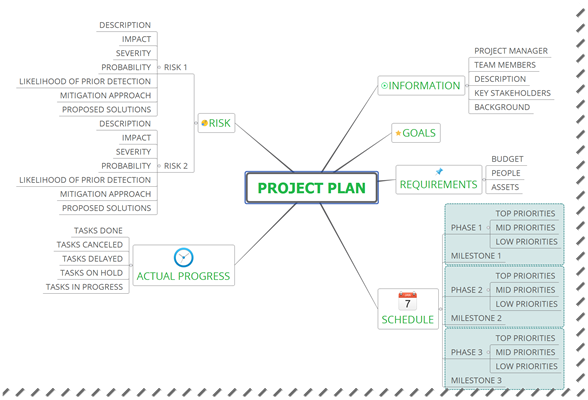
Snagit
Let’s face it, as the folks in charge of our SharePoint sites, we often get stuck with documentation and how-to tutorials. It doesn’t have to be painful! The clunky screenshot and editing tools that come with Windows can be frustrating and somewhat limited in functionality. SnagIt is great when you want to add some nice boarders to your screen shots, easily resize them, or add photo effects. You also don’t need to invest in fancy video/recording software to provide quick video training clips to your end users, SnagIt allows you to record your screen. It may not have all the bells and whistles that Camtasia has, but it will keep you from blowing your budget while still getting the job done. My favorite part – SnagIt will hide at the top of your screen, a quick mouse-over and it’s available and ready to use!
- Create documentation
- Create How-to Videos
- Quickly send screen shots to others to improve communications
Cost: Free trial, $25-40/license with volume discounts available
Learn more:
https://www.techsmith.com/screen-capture.html
Other solutions: Windows Snipping Tool, Greenshot, ShareX, Camtasia
 For examples of Snagit – see all the screenshots in this article!
For examples of Snagit – see all the screenshots in this article!
Harmon.ie
I spend most of my day in Outlook just like everyone else. For a long time, I was guilty of keeping my emails and documents in perfectly organized folders in my inbox. However, I was called out by a coworker for ‘hoarding’ my content! Why was I keeping so much in Outlook when it could be saved out to SharePoint where others can access it? Harmon.ie makes this easy with an Outlook add-in that enables you to connect to SharePoint. Harmon.ie is especially effective with challenging users that are less comfortable with SharePoint – no more saving the file to your desktop and then uploading to SharePoint.
- Easy to connect to multiple SharePoint environments or sites
- Drag and drop emails into SharePoint
- Drag and drop email attachments into SharePoint
- Reminders to send files as a link instead of an attachment for internal use
-
Upgrade options for enterprise deployment
Cost: Receive 5 licenses for Free, Low cost per user for Enterprise deployments, volume discounts available (pricing isn’t published)
Learn more:
https://harmon.ie/
Other options for Outlook add-ins: Colligo, AvePoint Office Connect
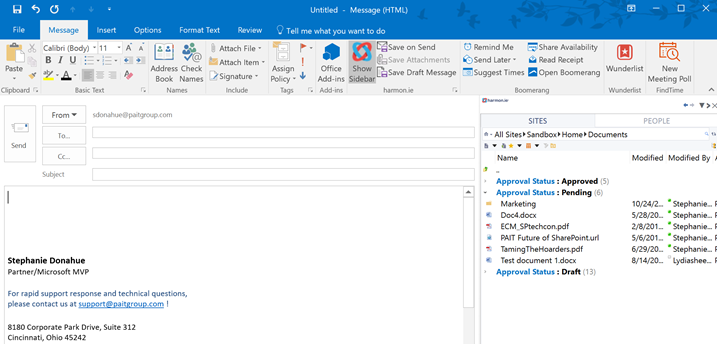
Combined Knowledge Support+
Need training for your end users? Having a hard time getting budget for it? There are budget friendly options for you. Gone are the days of sending people away for a one week training class, Support+ embeds a combination of video tutorials, step by step instructions, and audio lessons to reach the user in a way that is comfortable for them. The lessons are context relevant too – in the classic view, you’ll find document library training embedded in the ribbon in the document library.
- Training embedded into SharePoint
- Options for written instructions, audio and video instruction available
- Context relevant help
Cost: Free 30-day trial, <$5/per user per month, volume discounts available
Learn more: http://www.combined-knowledge.com/
Other training options: Brainstorm
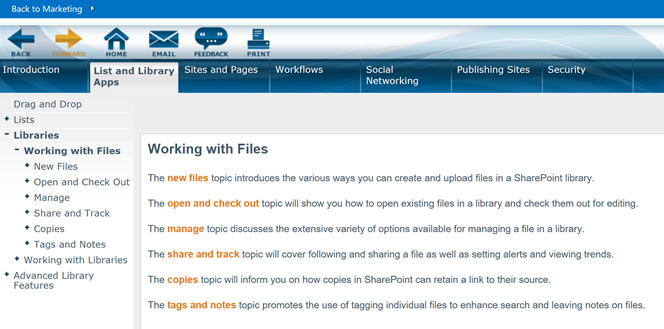
There you have it, just a few of my favorite things. As you can see, there are plenty of options out there for free and low-cost tools that you can use to improve your planning and user engagement with SharePoint, even as a power user or site owner. I encourage you to go out and download these products, use the trials before you upgrade, and share with others! I hope they are as helpful to you as they have been to me.
For more tips and tricks, check out the SlideShare link to my Taming the Hoarders session from SPTechCon San Francisco !